Introduction
Visual Paradigm Online’s AI Image Translator is a cutting-edge tool that uses AI image recognition and Optical Character Recognition (OCR) to detect and translate text within images while preserving the original layout and design. However, automated translations may occasionally miss text or produce inaccurate results, necessitating manual intervention. This tutorial provides a detailed guide on recognizing un-translated or incorrectly translated text manually and correcting it using the tool’s editing features to ensure a professional and accurate output.
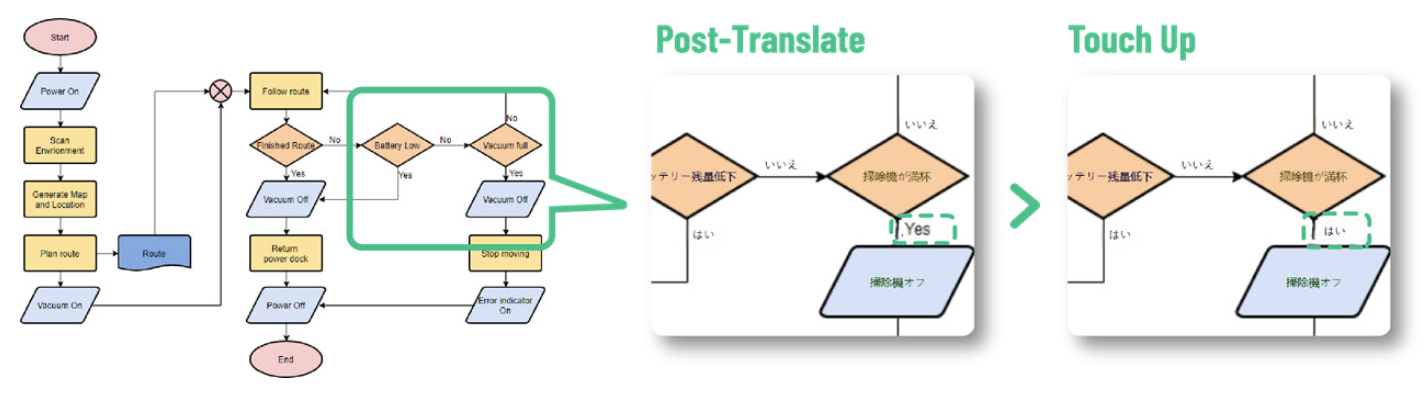
Prerequisites
-
Access to Visual Paradigm Online’s AI Image Translator at Visual Paradigm Online.
-
An image containing text (e.g., JPG, PNG, or scanned PDF) to translate.
-
Basic familiarity with the tool’s interface for selecting and editing text.
Step-by-Step Guide
Step 1: Perform Initial Translation
-
Upload the Image: Navigate to Visual Paradigm Online’s AI Image Translator and upload your image.
-
Select Target Language: Choose from over 40 supported languages to translate the text.
-
Initiate Translation: Click the “Translate” button to let the AI process the image and generate translated text overlaid on the original layout.
Step 2: Review the Translated Image
-
Visual Inspection: Carefully examine the translated image to identify any text that remains in the original language or appears mistranslated. Look for:
-
Text in the original language that was not translated.
-
Incorrect translations that alter the meaning or context.
-
Grammar or formatting issues in the translated text.
-
-
Use Zoom Features: Utilize the tool’s zoom and pan functions to inspect small or hard-to-read text areas, ensuring no un-translated text is missed.
Step 3: Manually Select and Translate Un-Translated Text
-
Select Text Areas: Use the tool’s selection feature to highlight specific text blocks or regions that were not translated correctly. Depending on the interface, you may:
-
Click individual text blocks to select them.
-
Drag to select a region containing multiple text elements.
-
-
Re-Translate or Manually Input:
-
Re-Translate: If the AI missed the text, select the area and re-run the translation for that specific region.
-
Manual Input: For text that the AI cannot translate accurately, manually enter the correct translation using the editing tools provided.
-
-
Verify Accuracy: Ensure the newly translated or manually entered text aligns with the intended meaning and context.
Step 4: Fine-Tune and Edit Translated Text
-
Adjust Text Properties: After correcting un-translated text, fine-tune the appearance to match the original design:
-
Font and Size: Adjust the font style and size to ensure consistency with other text elements.
-
Color: Modify the text color to maintain contrast and readability against the background.
-
Position: Reposition the text to align with the original layout, especially for structured designs like charts or labels.
-
-
Merge Split Text Blocks: If the translation process split a single phrase into multiple blocks, select the affected blocks and use the “Merge Blocks” feature to combine them into a single, cohesive unit.
-
Ensure Brand Consistency: For professional or branded materials, ensure the edited text aligns with your brand’s tone, style, and visual guidelines.
Step 5: Revert Changes if Necessary
-
Undo Edits: If manual edits or re-translations do not meet expectations, use the “Revert Translated Text” feature to restore the original text.
-
Experiment Safely: This feature allows you to test different translations or edits without permanently altering the image, providing flexibility during the correction process.
Step 6: Final Review and Export
-
Conduct a Final Check: Review the entire image to confirm that all text is correctly translated and properly formatted. Pay attention to:
-
Any remaining un-translated text.
-
Alignment and spacing issues.
-
Consistency in font, size, and color across the image.
-
-
Export the Image: Once satisfied, export the final image in your preferred format (JPG, PNG, or WebP) for use in digital or print applications.
Tips for Effective Manual Recognition
-
Zoom In for Clarity: Use the tool’s zoom feature to closely inspect small or intricate text areas, especially in complex images like infographics or diagrams.
-
Stage Multi-Language Images: For images containing multiple languages or mixed text, translate and review one language or section at a time to avoid confusion.
-
Leverage Indicators: If the tool provides visual indicators (e.g., highlights or markers) for translated versus un-translated text, use them to quickly identify areas needing attention.
-
Organize Complex Projects: For large projects with multiple images, organize files with clear names (e.g., “2025-06-24-menu-french.jpg”) to streamline the review process.
-
Test Readability: Preview the image on different devices to ensure the translated text is legible and visually appealing.
Common Use Cases
-
Multilingual Promotional Materials: Correct un-translated text in posters or flyers to ensure they resonate with global audiences.
-
Educational Content: Fix mistranslations in infographics or study materials to maintain clarity for students.
-
Travel and Tourism: Translate signs or menus accurately to enhance comprehension for travelers.
-
Business Documents: Ensure contracts, manuals, or signage are fully translated for professional use.
Limitations and Considerations
-
Image Quality: Poor image resolution (below 300 dpi) may lead to OCR errors, making it harder to detect text accurately. Ensure high-quality images for best results.
-
Complex Layouts: Images with overlapping text or intricate designs may require more manual intervention to correct un-translated text.
-
Tool Limitations: If the tool lacks specific indicators for un-translated text, rely on visual inspection, which may be time-consuming for large images.
Conclusion
Recognizing and correcting un-translated text manually with Visual Paradigm Online’s AI Image Translator ensures that your translated images are accurate, professional, and visually cohesive. By following the steps outlined—reviewing the image, selecting un-translated text, editing, and exporting—you can address any translation errors effectively. The tool’s features, such as text selection, merging blocks, and reverting changes, provide the flexibility needed to achieve high-quality results. For the most detailed and up-to-date instructions, refer to the official documentation at Visual Paradigm Online.
Summary Table of Key Features
|
Feature |
Description |
|---|---|
|
Manual Text Selection |
Allows users to highlight specific text areas for re-translation or manual input. |
|
Re-Translate Option |
Re-run AI translation on selected text to correct missed or incorrect translations. |
|
Manual Text Input |
Enter correct translations manually for text the AI cannot handle. |
|
Merge Blocks |
Combine split text blocks into a single unit for better readability. |
|
Revert Translated Text |
Restore original text if manual edits or re-translations are unsatisfactory. |
|
Export Options |
Save the final image in JPG, PNG, or WebP formats for various use cases. |
- Visual Paradigm Online AI Image Translator official page
- Visual Paradigm Online Productivity Suite main website
- Visual Paradigm News article on AI Image Translator launch
- Visual Paradigm Image Translator application page
- Cybermedian blog post on AI Image Translator user experience
- Visual Paradigm AI Image Translator demo showcase page
- Visual Paradigm Blog tutorial on translating scanned images
- Visualize AI tutorial on using AI Image Translator
- Visual Paradigm Blog post on editing translated text