Introduction
Visual Paradigm Online’s AI Image Translator is a powerful tool that allows users to translate text within images while preserving the visual integrity of the original content. However, sometimes the automatic translation process can cause distortions or misalignments, especially when text is close to symbols or other visual elements. The Rub to Reveal feature provides an intuitive way to restore parts of the original image manually. This tutorial will guide you through the process of using the Rub to Reveal feature to ensure your translated images are both accurate and visually appealing.
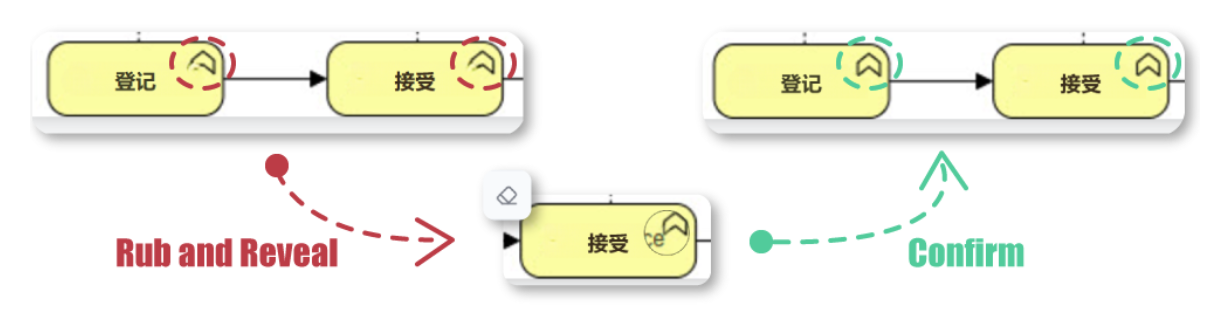
Step 1: Accessing the AI Image Translator
- Open Your Browser: Ensure you have a stable internet connection.
- Navigate to Visual Paradigm Online: Go to the Visual Paradigm Online website.
- Log In: If you already have an account, log in. If not, you may need to create an account.
- Access the AI Image Translator: Once logged in, find the AI Image Translator tool from the dashboard or menu.
Step 2: Uploading Your Image
- Upload Image: Click on the upload button and select the image you want to translate from your device.
- Wait for Processing: The tool will process the image and prepare it for translation.
Step 3: Translating the Text
- Select Source and Target Languages: Choose the language of the text in the image and the language you want to translate it into.
- Initiate Translation: Click on the translate button. The AI will automatically detect and translate the text within the image.
Step 4: Using the Rub to Reveal Feature
- Review the Translated Image: After translation, carefully review the image for any areas that appear distorted or misaligned. Pay special attention to areas where text is close to symbols or other visual elements.
- Activate Rub to Reveal: Click on the “Rub to Reveal” button located in the toolbar to activate the feature.
- Resize the Stroke:
- Adjust the size of the stroke according to your needs. A smaller stroke size is suitable for detailed work, while a larger stroke size can cover bigger areas more quickly.
- Preview Original Content:
- Hover your mouse over the content to see the original content beneath the translated layer. This helps you identify the exact areas that need restoration.
- Restore the Original Content:
- Click and drag your mouse over the areas that need to be restored. As you rub, the original content will be revealed.
- Take your time to ensure precision, especially around intricate details.
- Confirm Changes: Once you are satisfied with the restoration, click the “Confirm” button to apply the changes.
Step 5: Customizing Text Settings
- Select All Text Blocks: Click on the “Select All” button to select all the text blocks in the image.
- Customize Font Style and Size:
- Use the font style and size dropdown menus to choose the desired font and adjust the size to ensure readability and visual appeal.
- Bold the Text Content:
- Select the text blocks you want to bold and click on the bold button to make the text stand out.
- Align the Text Blocks:
- Use the alignment buttons at the top to align the text blocks to the left, right, or center, ensuring a neat and organized appearance.
Step 6: Final Review and Export
- Review the Image: Carefully review the image to ensure all text is correctly translated, all distortions are fixed, and all visual elements are properly restored.
- Make Final Adjustments: If necessary, make any final adjustments using the Rub to Reveal feature or other customization options.
- Export the Image: Once you are satisfied with the result, click on the export button to download the translated and restored image to your device.
Key Features of Rub to Reveal
- Precision Control for Image Restoration:
- The Rub to Reveal feature gives users direct control over which parts of the image should be restored. Whether it’s a small detail like a missing punctuation mark or a larger area that needs correction, you can manually refine the image to achieve the best possible translation results.
- Smooth and Intuitive Rubbing Motion:
- This tool is designed for ease of use—simply drag over the area to bring back the original content. The smooth interaction makes the process feel natural, allowing users to fix issues effortlessly without complex adjustments.
Conclusion
The Rub to Reveal feature in Visual Paradigm Online’s AI Image Translator is an invaluable tool for restoring parts of the original image that may have been distorted or misaligned during the translation process. By following this tutorial, you can effectively use the Rub to Reveal feature to ensure your translated images are accurate, clear, and visually appealing. This tool provides the precision and control needed to achieve professional-quality results with ease.
Reference
- Visual Paradigm Online AI Image Translator official page
- Visual Paradigm Online Productivity Suite main website
- Visual Paradigm News article on AI Image Translator launch
- Visual Paradigm Image Translator application page
- Cybermedian blog post on AI Image Translator user experience
- Visual Paradigm AI Image Translator demo showcase page
- Visual Paradigm Blog tutorial on translating scanned images
- Visualize AI tutorial on using AI Image Translator
- Visual Paradigm Blog post on editing translated text