Introduction
Visual Paradigm Online’s AI Image Translator is an advanced tool that leverages AI image recognition and Optical Character Recognition (OCR) to translate text within images while preserving the original layout. However, during the translation process, the AI may occasionally merge multiple text elements—such as sentences, phrases, or list items—into a single text block, which can disrupt readability and make editing challenging. The “Split Merged Text” feature allows users to divide these combined blocks into smaller, separate units, ensuring the translated content is clear, structured, and aligned with the original design.
This tutorial provides a detailed, step-by-step guide to using the Split Merged Text feature, compiled from authoritative sources related to Visual Paradigm Online’s AI Image Translator, as the specific article at https://ai.visual-paradigm.com/ai-image-translator/tips-and-tricks/split-merged-text could not be directly accessed. The tutorial is designed for users seeking to enhance their translated images for professional or personal projects, such as multilingual documents, infographics, or instructional materials.
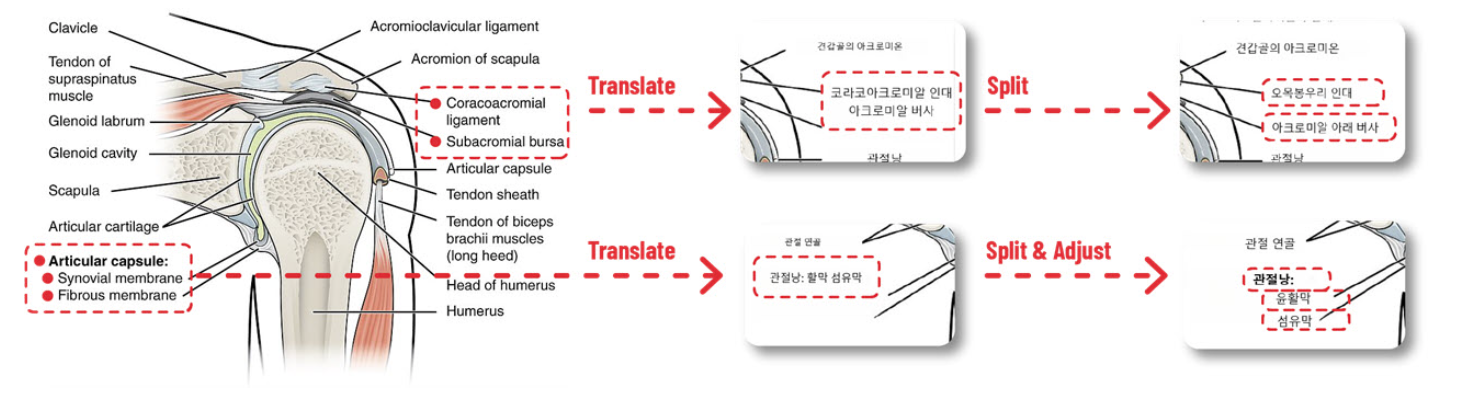
Prerequisites
-
Access to Visual Paradigm Online’s AI Image Translator.
-
An image containing text (e.g., JPG, PNG, or scanned PDF) to translate.
-
Basic familiarity with the tool’s interface for selecting, and editing text blocks.
When to Use the Split Merged Text Feature
The Split Merged Text feature is useful in the following scenarios:
-
Incorrect Merging: The AI has combined multiple sentences, phrases, or list items into a single block, making it difficult to read or edit individually.
-
Structural Issues: The original text had clear line breaks or was structured (e.g., as a list, menu, or paragraph), but the translation merged it into one block, disrupting the layout.
-
Formatting Needs: Different parts of the merged text require distinct styling, positioning, or alignment, which is only possible after splitting.
Step-by-Step Guide to Splitting Merged Text
Step 1: Upload and Translate the Image
-
Navigate to Visual Paradigm Online’s AI Image Translator.
-
Upload your image by clicking the upload button or dragging and dropping the file. Supported formats include JPG, PNG, and scanned PDFs.
-
Select the target language from over 40 available options (e.g., English, Spanish, Chinese).
-
Click the “Translate” button to initiate the AI processing, which uses OCR and image recognition to detect and translate text within the image.
-
Wait for the translation to complete, with the translated text overlaid on the original image.
Step 2: Identify Merged Text Blocks
-
Carefully review the translated image to identify any text blocks that have been incorrectly merged.
-
Look for text that spans multiple sentences, phrases, or list items within a single block.
-
Check for text that should be separated based on the original layout, such as items in a menu, steps in a guide, or lines in a poem.
-
-
Use the zoom and pan tools to inspect small or intricate text areas, ensuring no merged blocks are missed.
Step 3: Select the Merged Text Block
-
Click on the text block you want to split to highlight it. The tool may support multiple selections (e.g., by holding Shift or Ctrl), but for splitting, you typically work with one block at a time.
-
If the block is difficult to select, adjust the zoom level or use the selection tool to precisely target the merged text.
Step 4: Split the Text Block
-
With the text block highlighted, locate the “Split merged blocks” option. This may appear as:
-
A button labeled “Split” or “Split Merged Blocks” in the toolbar.
-
An option in the context menu (accessible by right-clicking the selected block).
-
-
Click “Split merged blocks” to divide the selected text block into smaller, separate blocks.
-
The AI will automatically determine logical split points, such as sentence boundaries, line breaks, or punctuation. In some cases, you may be able to manually specify split points.
-
Important Note: After splitting, the AI may re-translate each new text block separately to ensure accuracy. Review the translations to confirm they align with the intended meaning.
Step 5: Adjust the Split Text Blocks
-
Reposition each new text block to align with the original layout. Drag the blocks manually or use alignment tools for precision.
-
Resize the blocks if necessary to fit the design, ensuring they do not overlap with other elements.
-
Use alignment options (e.g., “Align to Left,” “Align to Center,” or “Align to Right”) to maintain a structured appearance, especially for lists, charts, or diagrams.
Step 6: Fine-Tune the Appearance
-
Adjust the properties of each text block to match the original design:
-
Font Style: Select a font that complements the image’s aesthetic (e.g., sans-serif for modern designs, serif for formal documents).
-
Font Size: Ensure consistency across similar text types (e.g., body text at 12–14 pt, headers at 16–20 pt).
-
Color: Choose a color that contrasts well with the background for readability.
-
-
Apply additional formatting, such as bold or italic styles, to emphasize specific text (e.g., bold for titles).
-
Ensure the split text blocks maintain the content’s readability and flow, particularly for structured or instructional materials.
Step 7: Save and Export
-
Conduct a final review to confirm that all text blocks are correctly split, translated, and formatted.
-
Save your work in Visual Paradigm Online to preserve your edits.
-
Export the final image in your preferred format (JPG, PNG, or WebP) for use in digital or print applications.
Tips and Best Practices
-
Preview Frequently: After splitting text blocks, preview the image to ensure the changes align with the original design’s intent and maintain readability.
-
Verify Re-Translations: Since the AI may re-translate split blocks, check the new translations for accuracy and context.
-
Use Alignment Tools: Leverage alignment features to keep text blocks neatly arranged, especially in structured designs like charts, menus, or diagrams.
-
Experiment with Splitting: If unsure about split points, try different configurations and use the “Revert” feature to undo changes if needed.
-
Handle Multi-Language Images in Stages: For images with multiple languages, translate and split text for one language at a time to avoid confusion.
-
Organize Complex Projects: For large projects with multiple images, use clear file names (e.g., “2025-06-24-menu-french.jpg”) to streamline the editing process.
Common Use Cases
-
Multilingual Menus: Split merged menu items to ensure each dish or category is clearly separated.
-
Instructional Materials: Divide merged steps or instructions into individual blocks for clarity in guides or manuals.
-
Infographics: Separate merged text elements in charts or diagrams to maintain the intended structure.
-
Poems or Quotes: Split merged lines of text to preserve the original formatting and rhythm.
Limitations and Considerations
-
Image Quality: Low-resolution images (below 300 dpi) may lead to OCR errors, causing incorrect merging or splitting. Use high-quality images for best results.
-
Complex Layouts: Images with overlapping text or intricate designs may require more manual adjustments after splitting.
-
Re-Translation Accuracy: The AI’s re-translation of split blocks may occasionally introduce errors, necessitating manual review.
-
Tool Interface: If the “Split merged blocks” option is not immediately visible, check the toolbar, context menu, or help documentation for guidance.
Why Use the Split Merged Text Feature?
-
Enhanced Readability: Splitting merged text ensures each sentence, phrase, or list item is clear and easy to read.
-
Preserved Design Integrity: It allows you to adjust the layout to match the original image’s structure, maintaining its aesthetic and functional purpose.
-
Improved Editability: Separating text blocks makes it easier to apply individual formatting, styling, or positioning to different parts of the content.
Summary Table of Key Features
|
Feature |
Description |
|---|---|
|
Split Merged Text Blocks |
Divides a single text block into smaller, separate blocks at logical points. |
|
Re-Translation |
Automatically re-translates split blocks to ensure accuracy. |
|
Alignment Tools |
Aligns split blocks to left, center, or right for structured layouts. |
|
Text Customization |
Adjusts font, size, color, and style to match the original design. |
|
Revert Changes |
Restores original text if splitting or edits are unsatisfactory. |
|
Export Options |
Saves the final image in JPG, PNG, or WebP formats. |
Conclusion
The Split Merged Text feature in Visual Paradigm Online’s AI Image Translator empowers users to refine translated images by dividing incorrectly merged text blocks into smaller, manageable units. By following the steps outlined—uploading the image, identifying merged blocks, splitting them, and fine-tuning the output—you can create translated images that are accurate, readable, and visually appealing. This feature is particularly valuable for multilingual projects, instructional materials, and structured designs where layout integrity is crucial.
For the most detailed and up-to-date instructions, refer to the official documentation at Visual Paradigm Online or explore related tutorials on the Visual Paradigm Blog.
- Visual Paradigm Online AI Image Translator official page
- Visual Paradigm Online Productivity Suite main website
- Visual Paradigm News article on AI Image Translator launch
- Visual Paradigm Image Translator application page
- Cybermedian blog post on AI Image Translator user experience
- Visual Paradigm AI Image Translator demo showcase page
- Visual Paradigm Blog tutorial on translating scanned images
- Visualize AI tutorial on using AI Image Translator
- Visual Paradigm Blog post on editing translated text