Introduction
Visual Paradigm Online’s AI Image Translator is a powerful tool that allows users to translate and refine images with ease. One of its standout features is the ability to save changes for future re-editing. This ensures that all modifications remain editable, allowing users to make further refinements without starting from scratch. This tutorial will guide you through the process of adjusting, exporting, and re-editing your translated images efficiently.
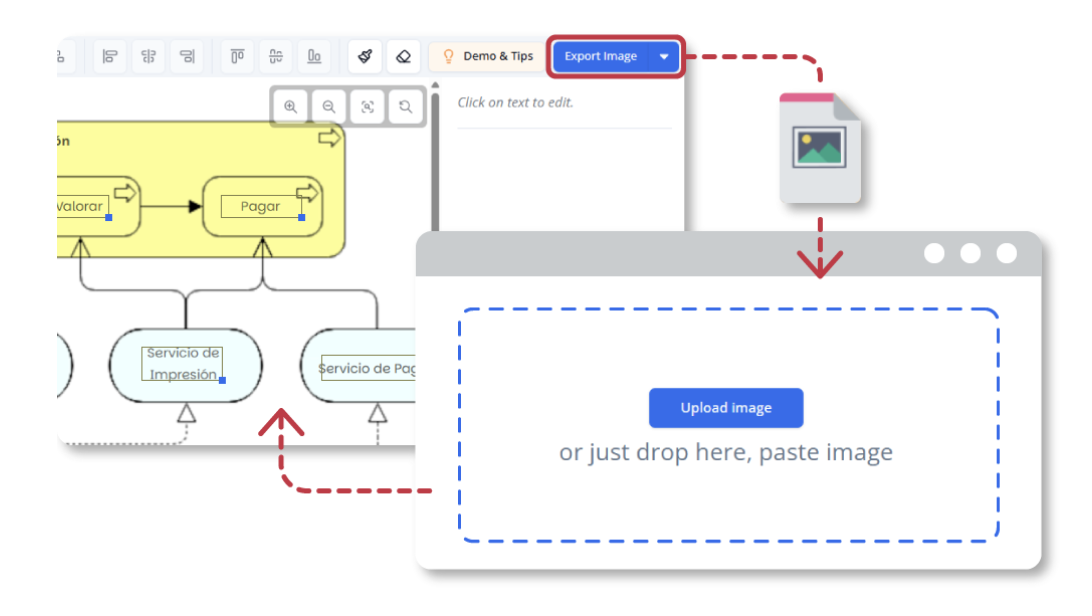
Step 1: Accessing the AI Image Translator
- Open Your Browser: Ensure you have a stable internet connection.
- Navigate to Visual Paradigm Online: Go to the Visual Paradigm Online website.
- Log In: If you already have an account, log in. If not, you may need to create an account.
- Access the AI Image Translator: Once logged in, find the AI Image Translator tool from the dashboard or menu.
Step 2: Uploading Your Image
- Upload Image: Click on the upload button and select the image you want to translate from your device.
- Wait for Processing: The tool will process the image and prepare it for translation.
Step 3: Translating the Text
- Select Source and Target Languages: Choose the language of the text in the image and the language you want to translate it into.
- Initiate Translation: Click on the translate button. The AI will automatically detect and translate the text within the image.
Step 4: Adjusting and Customizing the Translated Image
- Select All Text Blocks: Click on the “Select All” button to select all the text blocks in the image.
- Customize Alignment, Font Size, and Style:
- Use the alignment buttons to align the text blocks to the left, right, or center.
- Adjust the font size and style using the dropdown menus to ensure readability and visual appeal.
- Bold and Resize the Title:
- Select the title text block.
- Click on the bold button to make the title stand out.
- Resize the title by dragging the corners or using the resize options in the toolbar.
Step 5: Exporting the Image
- Review the Image: Carefully review the image to ensure all text is correctly translated and all visual elements are properly adjusted.
- Export the Image: Once you are satisfied with the adjustments, click on the export button to download the translated image to your device.
Step 6: Importing the Downloaded Image for Future Re-Editing
- Open the AI Image Translator: Access the AI Image Translator tool again from the dashboard or menu.
- Upload the Downloaded Image: Click on the upload button and select the downloaded image from your device.
- Automatic Redirection to Editor: The translator will automatically jump to the editor, where all text blocks and customization settings are retained before translation.
- Make Further Adjustments:
- Select the text blocks you want to edit.
- Make necessary changes to the text, font size, style, or alignment.
- Add or remove text blocks as needed.
Step 7: Final Review and Export
- Review the Image: Carefully review the image to ensure all changes are correctly applied and the image looks as desired.
- Export the Image: Once you are satisfied with the final adjustments, click on the export button to download the re-edited image to your device.
Benefits of Saving Changes for Future Re-Editing
- Easier Updates for Changing Information:
- If a translated image contains information that changes frequently—such as dates, prices, event details, or product descriptions—users can simply update the text instead of recreating the entire translation from scratch.
- No More Lost Edits or Rework:
- With the ability to save changes, users can return to their work at any time—whether it’s a last-minute correction or an improvement requested after sharing the translated image. There is no need to redo previous steps, making the workflow much more efficient.
- Flexible Workflow for Teams and Individuals:
- This feature is beneficial for collaborative projects where multiple people may need to review and adjust the translation. Team members can access the saved file, make necessary refinements, and export the final image without disrupting the existing layout.
- Maintain Editable Source Files Without Extra Tools:
- Unlike traditional image editing software that requires layered source files, this feature keeps all translation data within the exported image. Users do not need extra tools to edit their work later—everything is built into the AI Image Translator.
Conclusion
The Save Changes for Future Re-Editing feature in Visual Paradigm Online’s AI Image Translator is an invaluable tool for ensuring that your translated images remain editable and up-to-date. By following this tutorial, you can efficiently adjust, export, and re-edit your images, saving time and maintaining consistency in your work. This feature provides the flexibility and convenience needed for both individual and collaborative projects.
Reference
- Visual Paradigm Online AI Image Translator official page
- Visual Paradigm Online Productivity Suite main website
- Visual Paradigm News article on AI Image Translator launch
- Visual Paradigm Image Translator application page
- Cybermedian blog post on AI Image Translator user experience
- Visual Paradigm AI Image Translator demo showcase page
- Visual Paradigm Blog tutorial on translating scanned images
- Visualize AI tutorial on using AI Image Translator
- Visual Paradigm Blog post on editing translated text