Introduction
Visual Paradigm’s AI Image Translator is a cutting-edge tool that translates text within images while preserving their original layout and design. A critical aspect of image translation is accurately distinguishing between multi-line paragraphs and separate text elements, such as labels, titles, or annotations. Misinterpreting these can lead to translation errors, especially in complex images like technical diagrams, product labels, or educational visuals. This tutorial provides a detailed guide on using the tool’s “Merge” and “Split” features to handle multi-line text effectively, ensuring precise and contextually accurate translations.
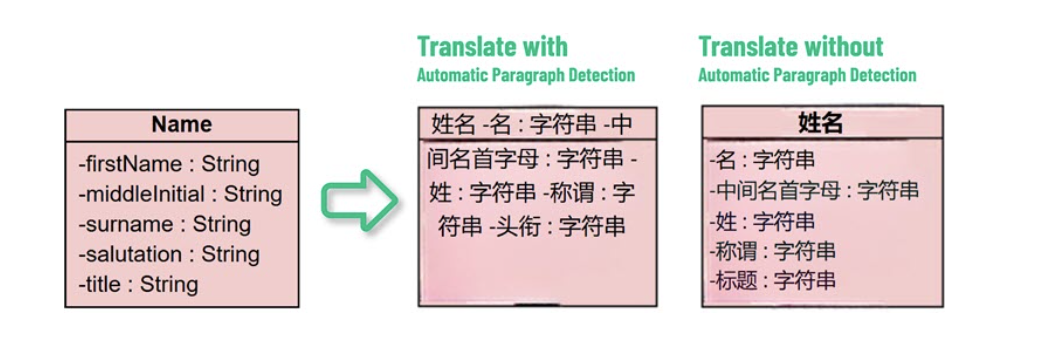
Prerequisites
-
Access to the Visual Paradigm Online AI Image Translator (AI Image Translator).
-
An image containing text, preferably with multi-line paragraphs or separate text elements.
-
Basic familiarity with web-based tools for uploading and editing images.
Step-by-Step Guide
Step 1: Upload Your Image
-
Navigate to the Visual Paradigm Online AI Image Translator at AI Image Translator.
-
Click the “Upload Image” button and select an image file (e.g., JPG, PNG, WEBP, BMP) from your device.
-
Ensure the text in the image is clear and legible for optimal detection.
Step 2: Perform Initial Translation
-
Upon uploading, the tool uses AI image recognition and Optical Character Recognition (OCR) to detect text within the image.
-
Select your target language (the tool supports over 40 languages).
-
The AI will generate an initial translation, dividing the text into editable blocks based on its interpretation of the layout.
Step 3: Review the Translated Text Blocks
-
After translation, the tool displays the text as editable blocks overlaid on the image.
-
Examine these blocks to identify any misinterpretations:
-
Multi-line paragraphs split incorrectly: For example, a poem’s stanza may be treated as separate lines, losing contextual meaning.
-
Separate texts merged incorrectly: For instance, a product label’s “Name” and “Price” may be combined into one block, causing translation errors.
-
Step 4: Use the “Merge” and “Split” Features
The AI Image Translator provides two key features to correct text block misinterpretations:
Merging Text Blocks
-
Purpose: Combine multiple lines into a single block to preserve context, such as in poems, quotes, or multi-line descriptions.
-
Steps:
-
Identify the text blocks that should form a single paragraph.
-
Select these blocks (likely by clicking or dragging over them in the tool’s interface).
-
Locate the “Merge” option (expected to be a button or menu item) and activate it.
-
The selected blocks will combine into one text block, ready for re-translation if needed.
-
-
Example:
-
A poetic quote like “Hope is the thing with feathers / That perches in the soul” may initially be split into two blocks. Merging them ensures the translation captures the poem’s unified meaning.
-
Splitting Text Blocks
-
Purpose: Separate a merged block into individual parts for accurate translation of distinct elements, such as labels or titles.
-
Steps:
-
Identify a text block that contains multiple distinct elements.
-
Select the block (likely by clicking on it).
-
Locate the “Split” option (expected to be a button or menu item) and activate it.
-
The block will divide into separate parts, each editable and translatable independently.
-
-
Example:
-
A product label with “Product Name: Widget / Price: $10” merged into one block can be split to ensure “Product Name” and “Price” are translated separately.
-
Step 5: Edit and Customize the Translated Text
-
After adjusting text blocks, edit the translated content directly within the image:
-
Modify text to refine translations or align with your tone and purpose.
-
Adjust font style, size, color, alignment, and position to match the original design.
-
-
Use the tool’s editing interface to ensure the text integrates seamlessly with the image’s layout.
Step 6: Export the Translated Image
-
Once satisfied with the translation and edits, click the export option.
-
Choose your desired format (e.g., JPG, PNG, WEBP, BMP) for high-quality output.
-
Download the translated image for use in presentations, documents, or other applications.
Feature Summary
The following table summarizes the “Merge” and “Split” features:
|
Feature |
Description |
Example Use Case |
|---|---|---|
|
Merge Text Blocks |
Combine multiple lines into one block for re-translation to preserve context |
Merging poetic lines like “Hope is the thing with feathers” |
|
Split Text Blocks |
Split a combined block into separate parts for accurate re-translation |
Splitting miscombined labels like “Name” and “Price” |
Additional Tips
-
Language Selection: Choose the source language if known to improve translation accuracy. The tool supports over 40 languages with automatic font matching for many.
-
Image Quality: High-resolution images with clear text yield better OCR results. Enhance scanned images if necessary.
-
Re-Translation: If the initial translation is inaccurate, adjust text blocks and re-translate to improve results.
-
Applications:
-
Technical Diagrams: Ideal for translating UML, BPMN, or flowcharts, preserving technical terms and layout.
-
Educational Materials: Perfect for translating multi-line quotes or annotations in teaching resources.
-
Product Labels: Ensures accurate translations for packaging, complying with international regulations.
-
-
Batch Processing: For large projects, the tool supports translating multiple images at once, streamlining workflows.
Limitations and Considerations
-
Interface Details: The exact steps for accessing “Merge” and “Split” features may vary, as they are not fully detailed in available sources. Users may need to explore the tool’s interface or consult Visual Paradigm’s official documentation.
-
Complex Layouts: While optimized for structured digital content, the tool may require manual adjustments for highly stylized fonts or complex layouts.
-
Verification: Always verify translations, especially for technical or legal content, to ensure accuracy.
Conclusion
Visual Paradigm’s AI Image Translator empowers users to handle multi-line paragraphs and separate text elements with precision, thanks to its “Merge” and “Split” features. By following this tutorial, you can ensure accurate translations that preserve context and layout, making the tool invaluable for professionals, educators, and designers working with multilingual images. For hands-on experience, visit AI Image Translator and explore its capabilities.
Reference
- Visual Paradigm Online AI Image Translator official page
- Visual Paradigm Online Productivity Suite main website
- Visual Paradigm News article on AI Image Translator launch
- Visual Paradigm Image Translator application page
- Cybermedian blog post on AI Image Translator user experience
- Visual Paradigm AI Image Translator demo showcase page
- Visual Paradigm Blog tutorial on translating scanned images
- Visualize AI tutorial on using AI Image Translator
- Visual Paradigm Blog post on editing translated text