Introduction
Visual Paradigm Online’s AI Image Translator is a powerful tool designed to translate text within images while maintaining the visual integrity of the original content. This tutorial will guide you through the process of using the AI Image Translator, focusing on cleaning up unwanted marks and customizing text settings to achieve a professional and visually appealing result.
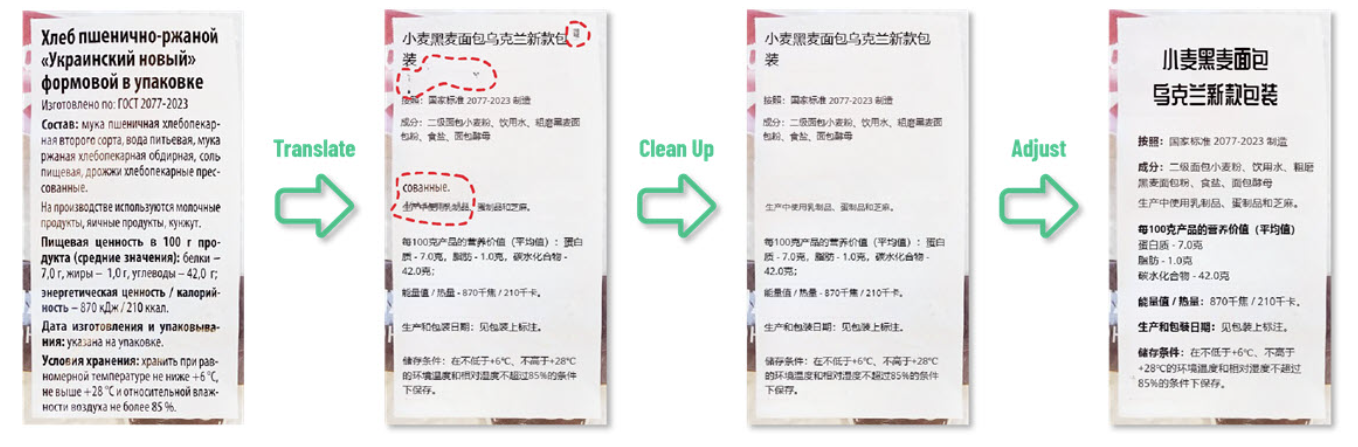
Step 1: Accessing the AI Image Translator
- Open Your Browser: Ensure you have a stable internet connection.
- Navigate to Visual Paradigm Online: Go to the Visual Paradigm Online website.
- Log In: If you already have an account, log in. If not, you may need to create an account.
- Access the AI Image Translator: Once logged in, find the AI Image Translator tool from the dashboard or menu.
Step 2: Uploading Your Image
- Upload Image: Click on the upload button and select the image you want to translate from your device.
- Wait for Processing: The tool will process the image and prepare it for translation.
Step 3: Translating the Text
- Select Source and Target Languages: Choose the language of the text in the image and the language you want to translate it into.
- Initiate Translation: Click on the translate button. The AI will automatically detect and translate the text within the image.
Step 4: Cleaning Up Unwanted Marks
- Review the Translated Image: After translation, carefully review the image for any unwanted marks or artifacts left by the OCR process.
- Access the Draw & Repair Tool: Click on the “Draw & Repair” button located in the toolbar.
- Mask the Dirty Areas:
- Use the drawing tool to cover the areas with unwanted marks. Don’t worry if you cover some of the translated text; the tool will handle it.
- Ensure all imperfections are fully covered by the mask.
- Repair the Masked Areas: Click on the “Repair masked area” button. The AI will automatically clean up the selected areas, removing the unwanted marks and seamlessly restoring the background.
Step 5: Customizing Text Settings
- Select Text Blocks: Click and drag to select the text blocks you want to customize. Exclude the title if you want to style it differently.
- Resize Text Blocks:
- Select all the text blocks except the title.
- Click on the “Set to same size” button to ensure uniformity.
- Bold and Reposition Attribute Text:
- Select the attribute text blocks.
- Click on the bold button to make the text bold.
- Drag the text blocks to reposition them as needed.
- Align Text Blocks:
- Select the text blocks you want to align.
- Use the alignment buttons at the top to align them to the left, right, or center.
- Customize Font Style and Size:
- Select the title text block.
- Use the font style and size dropdown menus to choose the desired font and adjust the size.
Step 6: Final Review and Export
- Review the Image: Carefully review the image to ensure all text is correctly translated and all unwanted marks are removed.
- Make Final Adjustments: If necessary, make any final adjustments to the text settings or use the Draw & Repair tool for any remaining imperfections.
- Export the Image: Once you are satisfied with the result, click on the export button to download the translated and cleaned-up image to your device.
Benefits of Using the AI Image Translator
- Enhanced User Experience: The Draw & Repair tool ensures a visually clean and well-translated image, enhancing readability and engagement.
- Customizable Text Styles: The ability to customize font styles, sizes, and colors makes the translated text more visually appealing and suitable for various contexts.
- Instant Accessibility: As an online tool, the AI Image Translator is accessible from any device with an internet connection, making it convenient and easy to use without the need for additional software.
Conclusion
Visual Paradigm Online’s AI Image Translator is an invaluable tool for anyone needing to translate text within images while maintaining high visual standards. By following this tutorial, you can effectively use the Draw & Repair tool to clean up unwanted marks and customize text settings to create professional and visually appealing translated images.
Reference
- Visual Paradigm Online AI Image Translator official page
- Visual Paradigm Online Productivity Suite main website
- Visual Paradigm News article on AI Image Translator launch
- Visual Paradigm Image Translator application page
- Cybermedian blog post on AI Image Translator user experience
- Visual Paradigm AI Image Translator demo showcase page
- Visual Paradigm Blog tutorial on translating scanned images
- Visualize AI tutorial on using AI Image Translator
- Visual Paradigm Blog post on editing translated text